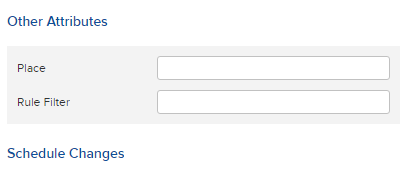With user-defined fields, you have the option of assigning up to 5 additional self-defined properties to your SIM cards.
Name and activate user-defined fields
User-defined fields can be found in the "Admin" menu under "custom fields". A total of 5 fields are available in the table:
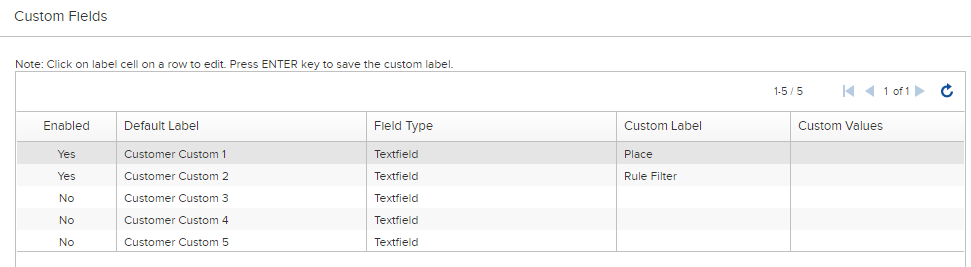
Label the fields according to your requirements by clicking in the relevant cell under "Custom label" within the table. Press the enter key to accept the entries. Under "Field type" you can select whether you want to allow free entry or specify answer options. Under "Custom values" you can define predefined answers, provided you have selected "Combination field" as the field type. In the "Enabled" column, you must activate the checkbox after clicking in the cell for the field to become active.
Once you have activated fields, you can display them under "Devices" in your device overview. To do this, right-click in the table header of the listing and activate the fields you want to see in the overview:
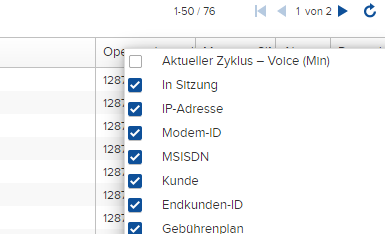
You can re-sort the columns by dragging and dropping on the respective column identifier. The sorting is saved for the logged-in user. When you export the view, all fields that are displayed are also exported.
If you open a device in the device overview by clicking on the ICCID, you can assign values to the user-defined fields by clicking on Edit. The fields appear under "other attributes":