The Cradlepoint IBR600C-150M-B router is perfect for use with wherever SIM. The router is extremely robust and offers extensive features for a stable internet connection via the mobile network for your devices.
The mobile radio connection can be used on this device as the main internet connection or as a backup internet connection. This makes the router ideally suited for SDWAN connections.
The wherever SIM card can log into almost any mobile network worldwide (in Germany e.g. Telekom, Vodafone and o2) and has been specially developed for M2M projects. This means that the router always has the best possible connection.
Configuration of the router for usage with a wherever SIM card
In this quick guide we show the mobile phone settings we recommend. Some of these settings are mandatory for the router to work with our SIM card - we have marked these settings here as "mandatory". The other configurations shown here are only a recommendation and may also vary depending on your requirements.
In addition to these settings, which are only relevant for mobile radio, there are many other useful settings, such as changing the default passwords. Please refer to the manufacturer's instructions for this.
Start-up
Before you can configure the mobile phone settings, you must insert the wherever SIM card and start up the router. Connect your computer to the LAN port of the router using a network cable. You can configure the device via the administration website 192.168.0.1. In the factory settings, the user name is "admin", the default password is on the label on the back of the device.
Configure mobile radio settings
After logging in, a window opens with the information that the router cannot communicate with the NetCloud Manager. The NetCloud Manager is Cradlepoint's online platform with which the connected routers can be centrally managed and monitored. To establish the connection, first select "Wireless" as the WAN connection:
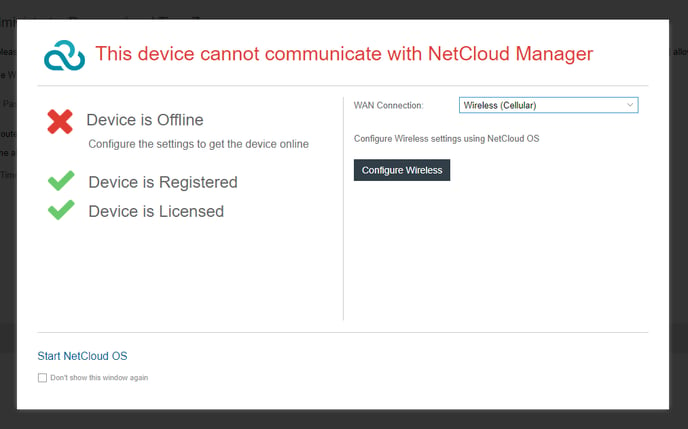
You can then set up the connection via "Configure Wireless". Depending on which SIM card slot the card is in, select SIM slot 1 or 2: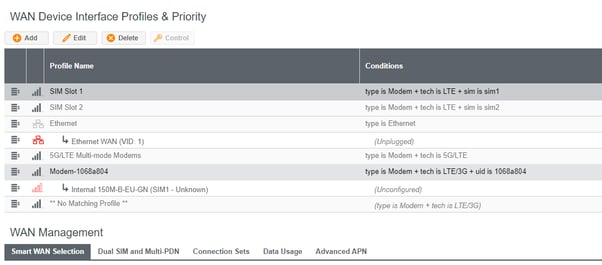
When you have selected the slot, the relevant line is highlighted in colour. You can configure the SIM card using the "Edit" button above the table. To do this, go to "SIM/APN/Auth" in the interface that is now open:
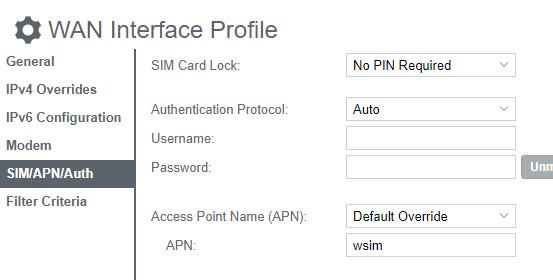
The SIM card does not have an activated PIN, so "SIM Card Lock" should remain set to "No Change". Authentication is not required, so Username and Password remain blank. It is important to set the APN correctly. For your wherever SIM data+ this is "wsim", the option for this is "Default Override". If you use the connect+ or Tele2 SIM, please use the corresponding correct APN for the configuration.
In addition, we recommend configuring the MTU size to 1400 for international rollouts, as some mobile networks have problems with large IP packets. To do this, go to the "General" menu and enter the value under MTU accordingly:
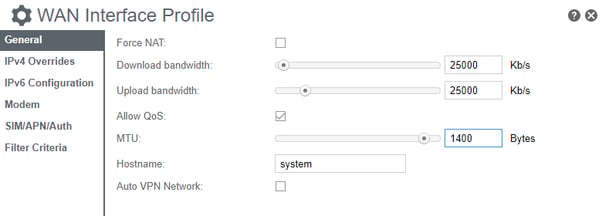
Now confirm the settings by pressing "Save". The device will now connect to the mobile network. If you reload the page now, a prompt appears asking you to connect to the NetCloud:
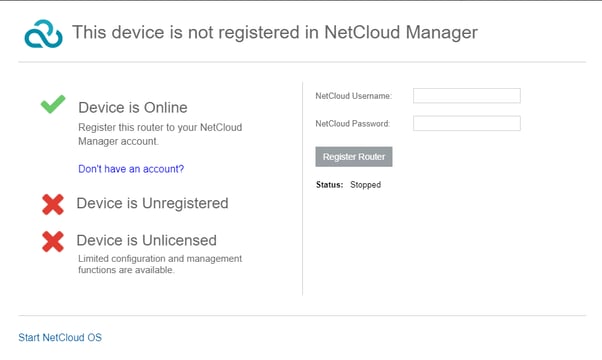
Enter your username and password here to connect the device to the NetCloud. If you confirm here with "Register Router", the connection will be established accordingly and the router can be controlled from this point on via the online interface.
Firewall
The router has various firewall functionalities. Various firewall rules can be configured in the menu item "Security" ⇒ "Firewall". In addition, it is possible to switch on a MAC address filter, which allows only known devices to be connected.
Port Forwarding
The router allows access to servers within the LAN also from the WAN via port forwarding. Rules can be created for this under "Security" ⇒ "Zone Firewall" ⇒ "Port Forward".
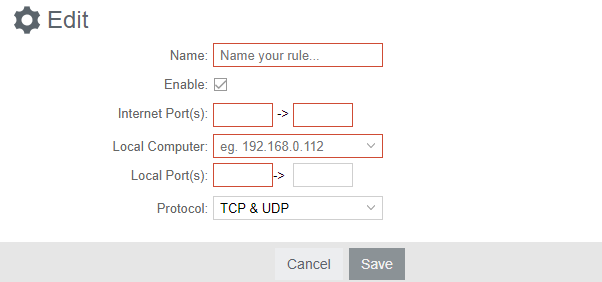
Then save the rule by clicking on "Save".
Remote access to the router
The router can be accessed remotely via the NetCloud. Separate access to the web interface, as available via the LAN connection, is therefore not required.
Troubleshooting
Configure a daily reboot
This is not necessary, as both the router and the wherever SIM are designed for stable continuous operation, but we still recommend this configuration if the router can only be reached via remote maintenance.
The configuration is done via the menu "System" ⇒ "System Control" ⇒ "Device Options". Under "Scheduled Reboot" you can select "Daily" via drop-down selection to carry out a daily reboot. You can then specify the time at which this should take place:
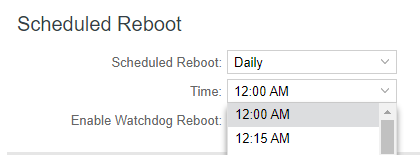
Confirm your selection by clicking on the "Save" button.
Diagnosis tools
Under "System" ⇒ "Diagnostics" you will find various diagnostic tools. You can use the ping test to send a ping to any IP. You can use the Speed Test to test the data transfer rate. With "Packet Capture" you can record data traffic for further analysis.
Send notifications
It is possible to send notifications by e-mail for various events, for example if a VPN tunnel loses the connection. To do this, you can configure an SMTP mail server under "System" ⇒ "Device Alerts" and use checkboxes to select the events for which a notification is to be sent.
Signal strength
If the mobile phone connection of your router causes problems, you should first check the signal quality. You will find this as "Signal Strength" under "Status" ⇒ "Connections" if you select the correct SIM card there:

The following guide values apply for the signal level (RSSI):
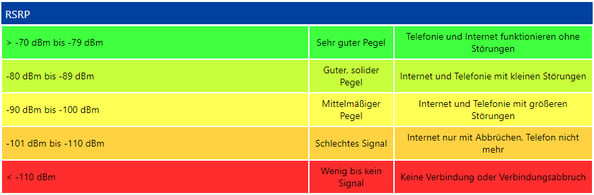
You can also view the signal strength in the Cradlepoint online portal.
